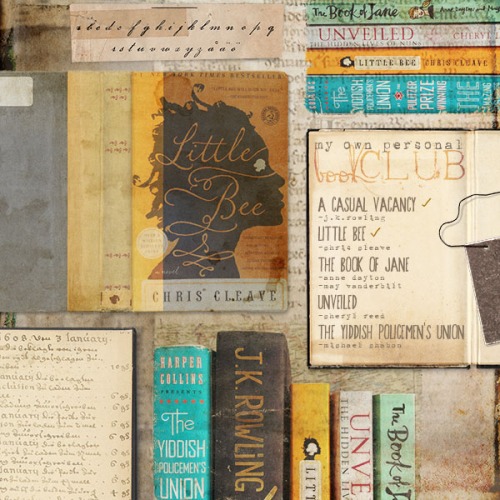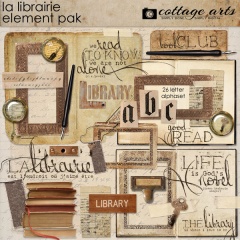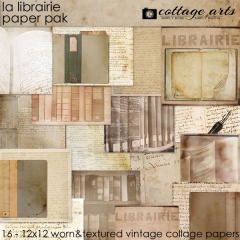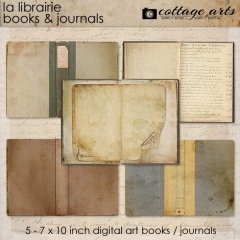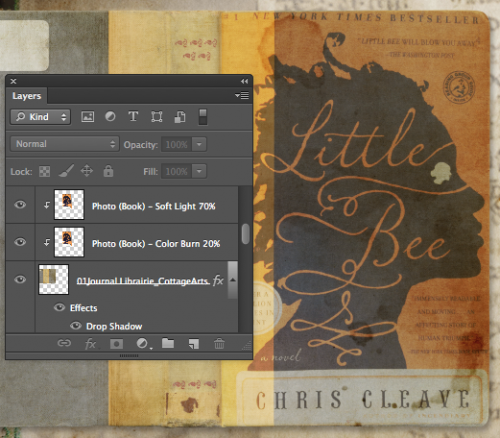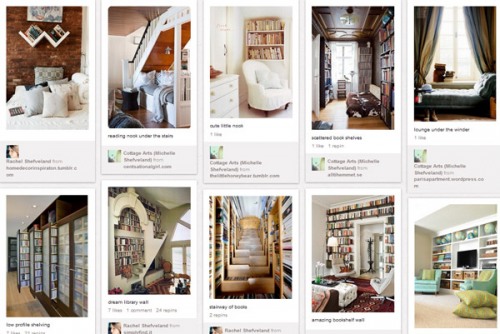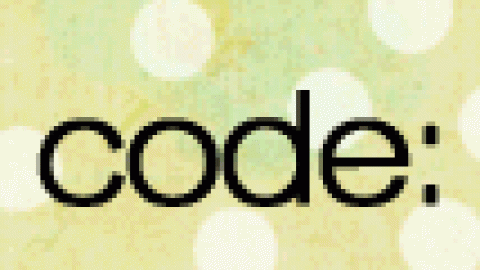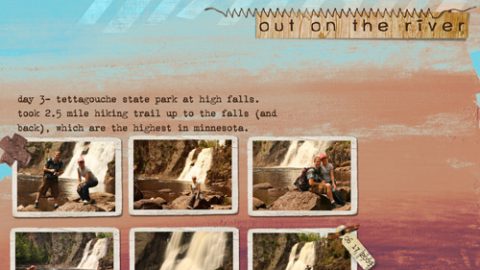rachel shefveland. layout details
With our new La Librairie Collection (papers, elements, journals, and click.masks) release this week, we’re all about books! So let’s show a fun how-to for turning your favorite ‘read’ into a vintage book cover.
Simply take a photo of your book from straight above, upload to your computer, and open this image in your image editor (such as Adobe Photoshop or Photoshop Elements).
Create a digital layout by opening a paper and one of the digital art journals. Position the journal where desired.
Now, drag and drop the book photo onto this digital layout.
Move and resize the book photo over to the right side of the journal using the Move Tool.
Now, simply clip the photo layer to the journal cover (select Layer>Create Clipping Mask or Layer>Group with Previous)!
And for more dimension, texture, and a vintage vibe…play with the layer blend modes. Rachel duplicated the book layer and set the top one to Soft Light at 70% opacity and the lower layer to Color Burn at 20%.
Here’s how the Layers Panel looks for the clipped images…
Voila! Pretty book cover that blends beautifully with the old world charm of this collection. Finish your layout with dimensional ephemera. Don’t forget to add realistic drop shadows.
For a detailed how-to, see our drop shadows tutorial here.
See more team creations using this versatile collection in our gallery here.
rachel shefveland. layout details
And visit Pinterest for our Reading Nook inspiration!
Happy creating! Michelle