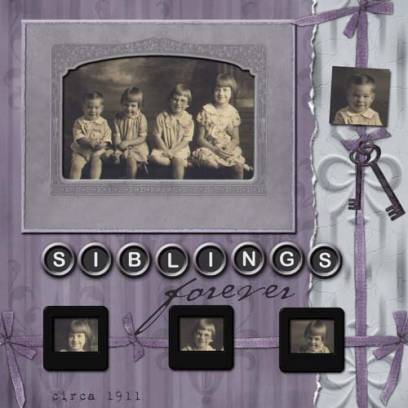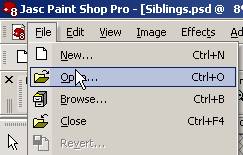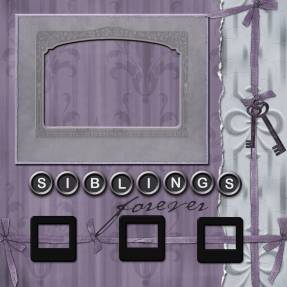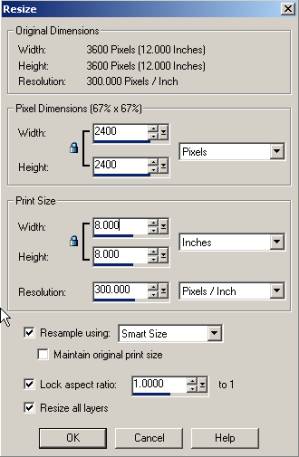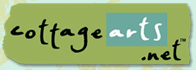

|
|
Resizing 12” x 12” Layouts to 8” x 8” to Optimize
Performance
and Print on Standard Size Printer using
![]()
(Adobe® Photoshop® and Photoshop Elements,
Corel® PHOTO-PAINT,
Ulead PhotoImpact 7 and higher, and Microsoft® Picture It!® Digital Image
Pro would follow similar instructions)
|
A common question asked of us is how to print 12” x 12” layouts without a wide format printer. In this tutorial, we will show how to re-size to 8” x 8”, which is an awesome size for a gift album, and prints nicely on a standard printer. Re-sizing also optimizes performance of working with the large templates, if your system seems a bit sluggish. As stated in our product overview, our richly designed fully-layered PSD files are large files and we recommend at least 256 KB RAM on your computer. Note: see our tutorial, Printing Layouts and Papers, for tips on printing 12 x 12 layouts at a copy center and information on wide format printers and papers. |
|
|
What you’ll need:
You’ll learn how to:
|
|
Open Jasc Paint Shop ProOpen Layout Template within Paint Shop Pro (insert Simply Vintage CD in CD drive)Choose File > Open and browse your CD drive for 12 x 12 Layouts folder. Choose Siblings.psd and then choose Open (do not mistakenly open Siblings.jpg, which is the flattened template used for those who just want to print the page and add photos traditionally).
|
|
|
Re-Size Layout Template Now, with your background layer selected, choose Image > Resize. In dialog that appears, make sure that Resample, Lock Aspect Ratio, and Resize All Layers at the bottom are ALL checked. In the Print Size section, simply enter 8 inches for the width and the height will automatically become 8, since you locked the aspect ratio (keeps in proportion). Click OK. These steps should help optimize performance during your design process, while retaining high image resolution. Now, complete your custom layout by adding photos, journaling, and your own titles, if desired. See our tutorial on creating a custom layout with our layout templates for more information. You can then print this layout at this size for displaying in 8x8 albums. Note: You can follow these same steps for other square sizes, such as 6x6, etc., as many different album sizes are becoming popular.
|
|
Michelle Shefveland, CottageArts, LLC, Copyright 2004, All Rights Reserved